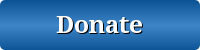Taser Presentation Technology Law Officer Mag Steve Ashley 2006
Download original document:
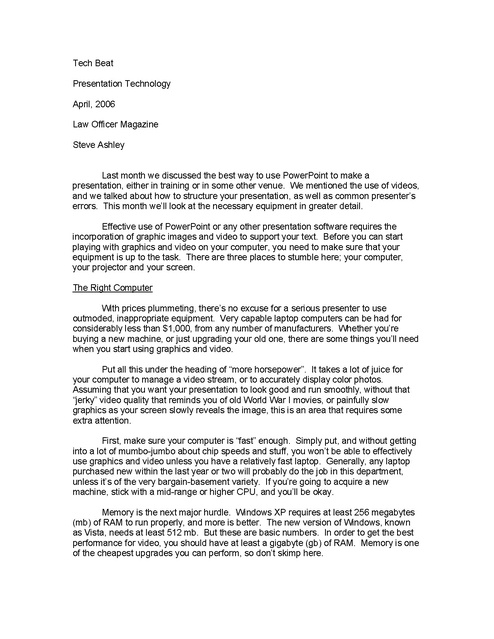
Document text
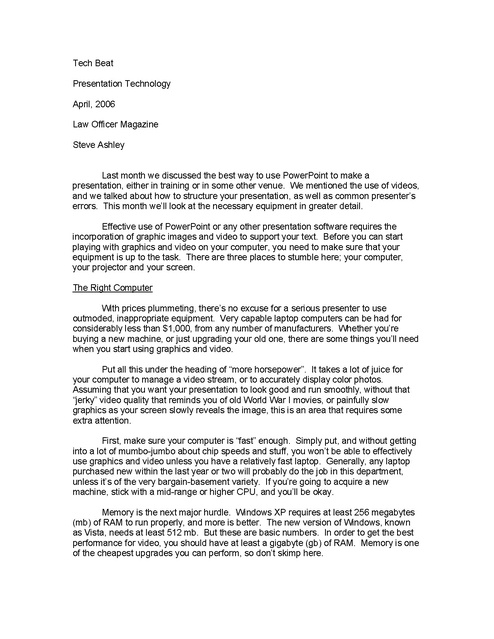
Document text
This text is machine-read, and may contain errors. Check the original document to verify accuracy.
Tech Beat Presentation Technology April, 2006 Law Officer Magazine Steve Ashley Last month we discussed the best way to use PowerPoint to make a presentation, either in training or in some other venue. We mentioned the use of videos, and we talked about how to structure your presentation, as well as common presenter’s errors. This month we’ll look at the necessary equipment in greater detail. Effective use of PowerPoint or any other presentation software requires the incorporation of graphic images and video to support your text. Before you can start playing with graphics and video on your computer, you need to make sure that your equipment is up to the task. There are three places to stumble here; your computer, your projector and your screen. The Right Computer With prices plummeting, there’s no excuse for a serious presenter to use outmoded, inappropriate equipment. Very capable laptop computers can be had for considerably less than $1,000, from any number of manufacturers. Whether you’re buying a new machine, or just upgrading your old one, there are some things you’ll need when you start using graphics and video. Put all this under the heading of “more horsepower”. It takes a lot of juice for your computer to manage a video stream, or to accurately display color photos. Assuming that you want your presentation to look good and run smoothly, without that “jerky” video quality that reminds you of old World War I movies, or painfully slow graphics as your screen slowly reveals the image, this is an area that requires some extra attention. First, make sure your computer is “fast” enough. Simply put, and without getting into a lot of mumbo-jumbo about chip speeds and stuff, you won’t be able to effectively use graphics and video unless you have a relatively fast laptop. Generally, any laptop purchased new within the last year or two will probably do the job in this department, unless it’s of the very bargain-basement variety. If you’re going to acquire a new machine, stick with a mid-range or higher CPU, and you’ll be okay. Memory is the next major hurdle. Windows XP requires at least 256 megabytes (mb) of RAM to run properly, and more is better. The new version of Windows, known as Vista, needs at least 512 mb. But these are basic numbers. In order to get the best performance for video, you should have at least a gigabyte (gb) of RAM. Memory is one of the cheapest upgrades you can perform, so don’t skimp here. Another key factor in performance is hard drive speed. Many laptop hard drives run at 4,200 rpm, which is sub-par for video. A drive running at 5,400 rpm is better, but 7,200 rpm is best. In fact, 7,200 rpm drives are sometimes referred to as AV drives, since they handle audio-visual needs so well. Of course, the faster the drive, the more it costs. However, prices have come down a lot. When selecting a drive, get the biggest one you can. Video and graphics eat up an incredible amount of drive space (a 15 minute video can easily take up 250 – 300 mb). If you’re going to use video, plan on at least an 80 gb drive. By the way, you’ll notice that laptop hard drives tend to get slower as they get larger. A 40 gb drive, running at 5,400 or 7,200 rpm, is fairly inexpensive. Most 100 or 120 gb drives, on the other hand, run at 4,200 rpm. To get a faster drive of that size can be more expensive. Still, if you’re serious about presenting, it’s worth it. One last thing about your computer. Check with the manufacturer to make sure that the on-board video interface can handle video. Some computers have video adapters that are fine for normal use of the built in LCD panel, but are over-taxed when trying to “drive” an external display such as a projector. Ideally, you want a video adapter that will not only handle your graphics and video, but will also allow you to use both the external port for your projector and the computer’s internal display. That way you can see what you’re projecting by looking at the computer, and not have to turn and look at the projection screen (a cardinal sin of many presenters). Your Projector When selecting a projector there are many different options available to you. The first thing you need to decide is how you plan on using your projector. If you’re going to set it up in a classroom or other fixed location, and leave it there, you can get by with a larger, heavier model. On the other hand, if you’re going to travel with it, you should opt for one of the smaller, lighter models. It may not seem like much, but when you’re hauling your computer and all the necessary support gear, a 10 pound projector seems like it weighs a hundred pounds. Make sure that you get a projector that’s bright enough. Projectors are rated in lumens, and manufacturers have a tendency to over state their products capabilities. Go on-line and read reviews of projectors; many reviewers actually test the machines, and they are more likely to give you accurate numbers. If you’re planning on having any room light on at all during your presentations (this is typical), then look for a projector rated at around 2,000 lumens or more. You’ll also want to look for a projector that has adequate inputs for your needs, and one that comes with a remote control (preferably with a decent laser pointer built in). You’ll be disappointed here, though, as most projector remote controls have pretty wimpy laser pointers. Still, you might get lucky. If you’re going to be presenting in fairly small venues, be mindful of the useful range of your projectors. There are some great projectors out there, but many require you to be far from the screen in order to get a large enough image. In a small conference room or classroom this can be a real problem. Your Projection Screen This is something you may have no control over. If your presentations are typically traveling road shows, you might have to deal with what you find. I’ve used everything from screens to bed-sheets, and walls from white to grey to yellow, as a projection surface. You sometimes just have to make do. However, if you’re given a choice, or are buying a screen for your department, get a real screen rather than a painted wall. Screens have treated surfaces that make your images “pop” out, showing more vivid colors, and greater sharpness. Opt for the biggest screen you can, and adjust it as high as you can from a practical standpoint. Generally speaking, getting your images up higher will make them easier for your audience to see, and you might even be able to walk beneath the projected image, as opposed to crossing in front of the projector, and casting the proverbial “giant shadow”. Whatever set up you end up with, always take a walk around the room and view your screen from various angles, to make sure that your entire audience will be able to see your presentation. If it’s a very large room, get a large screen and shove it up high. I once attended a presentation in a large hotel ballroom. There were maybe 400 people in attendance. I was late, so I got stuck way at the back of the room. I assume that the presenter had some good stuff to say, but I couldn’t really tell, since he was using a screen that was about five feet wide. From the back it looked like a postage stamp. Other Gear There are three other items that most presenters will need; a remote control, a good laser pointer, and speakers. Even though your projector probably came with a remote control, it might not be what you need. Most projector remotes have way too many buttons for the average presenter. When the lights are dim, it can be very difficult to decipher which button you need to press. Good remotes are simple and easy to use. Another factor to consider when selecting a remote is range. Cheaper remotes use infrared signals, which have limited range and are line-of-sight. You’ll be much happier with a radio frequency (RF) remote. Most of these are in the 2.4 ghz band, so you may get occasional interference from nearby cordless phones and the like, but this is pretty rare. Most of these remotes have different channels, and if you encounter a problem, you can switch to a different one. By the way, remotes have a way of dying at the worst possible moment. I always carry a second remote tucked into my projector case. There’s also a neat remote by MobileEdge that actual slides into your laptop’s PCMCIA card slot (not used much anymore, so it’s usually empty), so you always have it with you. Great alternative! Laser pointers can be necessary, especially if you present in large rooms, or usually show slides with a lot of data on them. Pointers are ubiquitous now, and can be had cheaply. But the really cheap ones are not for the serious presenter. A good laser pointer should last many years, and is a worthwhile investment. Just make sure you get the brightest one you can find. A little Internet research will help here. I use a green laser pointer (most are red), mainly because green laser diodes are much brighter than red ones. And, just as an aside, it’s unusual enough that it tends to capture people’s attention more quickly than a red one. And yes, I also carry a back-up laser pointer. Call me crazy… Lastly, you’ll need powered speakers. Assuming that you’re going to show videos, the speakers in you laptop and/or projector just won’t do. Both are low powered, and are not intended for presentations. In fact, I don’t even know why they bother to put speakers in projectors. Most laptop speakers that I’ve heard are louder than most projector speakers. It’s almost as if speakers were an afterthought. You can pick up good quality powered speakers at any office supply or big-box retailer. The main problem you’ll have is with figuring out how to transport them. They tend to be big and clunky (even the “small” ones). Interlink Electronics makes a great set of speakers called a Go Speak. They contain a 40 watt amplifier, and fold together, making a package about the size of a thick laptop computer, or maybe a phone book. They handle good sized rooms very well. They’re a little more expensive than other set-ups (about $400), but they are so ideal, and sturdy, that they’re worth it for the serious professional. Believe me, after going through half a dozen sets of $50 - $100 speakers over the years, I wish I had found these sooner. You can also get them bundled with a very nice wireless microphone for about $100 more. Most places you present will have some sort of microphone if one is needed, but you can’t count on it. By the way, Interlink also makes one of the best remote controls out there, called the RemotePoint Global Presenter. Very sturdy, with a decent laser pointer, and a 100 foot range. Check out Interlink at www.interlinkelec.com. That’s all for this month. When we meet again, we’ll get deeper into how to embed video and graphics into your PowerPoint slides. Until then, Stay safe, and wear your vest! Steve Ashley is a retired police officer, and an active trainer and risk manager. Contact him at steveashley@ileeta.org.